How to insert an image or change text color/style?
What can I do with this?
Rich text has been introduced from ge-calc 83. You can change the text color and style, or insert images.
For example, you can insert a business card image of the counter party, shoot paper documents and attach them, or make it bold or draw a marker to make important text or numbers stand out.
Insert an image
Move the cursor to the place you want to insert the image.
Next, tap the note and switch to the text editing mode.
And then, tap the image insert button, which is the button enclosed in red.
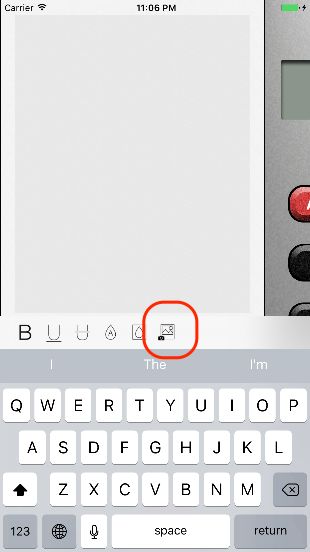
(For the first time, a dialog asking permission to access the photo library is displayed. Please allow it.)
After you select an image from the album, it will be inserted.
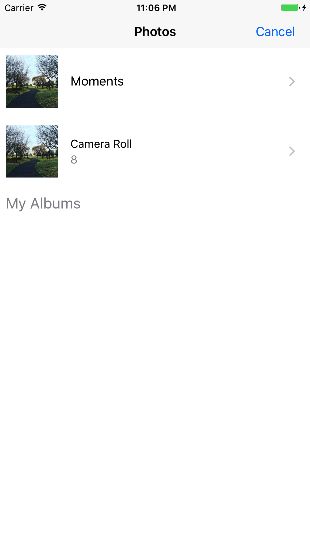
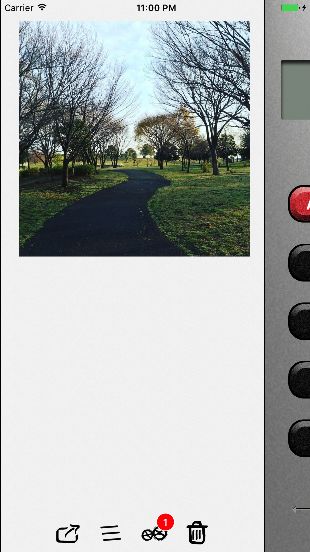
It is also possible to paste copied images.
Make it bold
Tap the note to make the text editable.
Next, select the range of text you want to make bold.
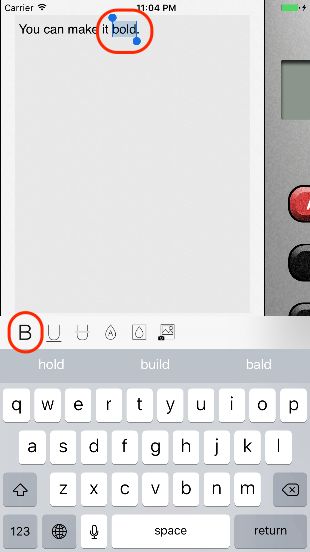
Tao the B (for Bold) button. It will make the text bold.
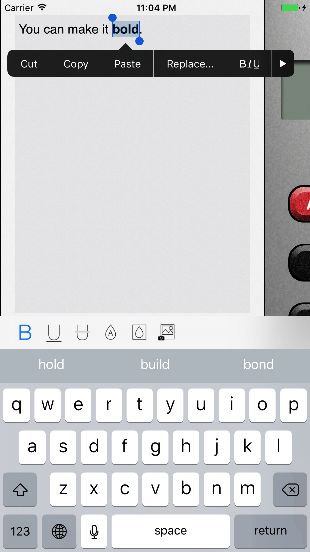
If you do the same operation again, you can cancel bold.
You can also change the text you type in bold. Before entering text, tap the B button. Tap it again to cancel bold.
In the same way, you can change underlining, strikethrough, text color, and background color.
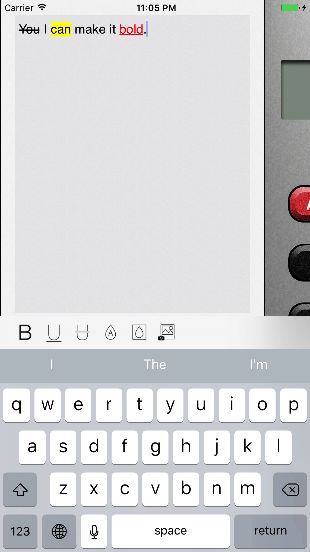
By copying from an app that can handle rich text like iOS standard Note.app, you can paste rich text into your note.
Did this article help you?
If yes, please push Like button.
If no, please send me email. I’ll reply to you as soon as possible. info@ge-nie.co.jp


